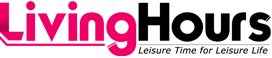YouTube is home to many videos, from educational content to entertainment. While streaming is convenient, you may want to download videos for offline viewing, sharing, or content creation.
In this step-by-step tutorial, we’ll guide you through downloading YouTube videos using a YouTube video downloader. We’ll cover the essential steps and considerations so you can enjoy your favorite YouTube content offline.
Contents
- 1 Step 1: Choose the Right YouTube Video Downloader
- 2 Step 2: Install or Access the Downloader
- 3 Step 3: Copy the Video URL
- 4 Step 4: Paste the URL into the Downloader
- 5 Step 5: Select Video Quality and Format
- 6 Step 6: Start the Download
- 7 Step 7: Locate the Downloaded Video
- 8 Step 8: Enjoy Your Downloaded Video
- 9 Considerations and Tips
- 10 Conclusion
Step 1: Choose the Right YouTube Video Downloader
Many YouTube video downloaders are available, both as software and online services. Select a downloader that suits your preferences and is compatible with your operating system. Some popular options include Snaptube, YTD Video Downloader, and Freemake Video Downloader.
Step 2: Install or Access the Downloader
If you’re using desktop software, download and install it on your computer. For online services, access the website through your web browser.
Step 3: Copy the Video URL
Find the YouTube video that you want to download. Copy the video’s URL from your computer browser’s address bar.
Step 4: Paste the URL into the Downloader
Find the option to paste the video URL into your chosen YouTube video downloader. It might be labeled as “Paste URL” or something similar. Click on it to paste the video’s URL.
Step 5: Select Video Quality and Format
Most YouTube video downloaders, such as Any Video Converter, allow you to choose the video quality and format you prefer. This may include options like 720p, 1080p, or even 4K. Choose the quality level that best fits your requirements and your device’s capabilities.
Step 6: Start the Download
After selecting the video quality and format, look for a “Download” or “Start” button. Click this button to initiate the download process. The downloader will retrieve the video from YouTube’s servers and save it to your computer or device.
Step 7: Locate the Downloaded Video
Your computer will save the video after the download is finished. You can usually find it in the “Downloads” folder or the folder specified during the download process. The choice to download the video straight to your device is frequently available for online services.
Step 8: Enjoy Your Downloaded Video
Now that you have downloaded the YouTube video, you can enjoy it offline. Open the video file using your preferred media player or video app.
Considerations and Tips
1. Respect Copyright and YouTube Policies
Always ensure you have the right to download and use the content you’re interested in, even when using a YouTube downloader like aTube Catcher. Downloading copyrighted material without permission may violate copyright laws and YouTube’s policies.
2. Be Wary of Malware
When downloading software or online services, ensure you use reputable sources to avoid downloading malware or potentially harmful programs.
3. Keep Your Software Updated
Make sure you have the most recent version of any desktop program by checking for updates regularly. Improved compatibility and bug fixes are common updates.
Conclusion
Downloading YouTube videos using a YouTube video downloader can enhance your YouTube experience by allowing you to enjoy content offline, share videos, and create your content. However, using these tools responsibly and considering the legal and ethical aspects of video downloading is crucial.
Although it’s usually acceptable to download videos for personal use, abide by YouTube’s regulations and copyright laws. Avoid sharing or distributing downloaded content without proper authorization. With the right approach, YouTube video downloaders can offer a versatile way to enjoy your favorite YouTube content.